
CREATING A SERVER
USING UBUNTU 14.04
Instruction 1
Now it's time to install Ubuntu! To do this, plug your bootable USB with your Linux Ubuntu version on it into the computer that you want to make into the server. The computer has to be off, so once you've plugged it in, you're ready to go ahead and turn it on. Quickly press whatever key (usually F11 or F12 for most systems) you need to enter 'Boot Options'. Here, you should see your USB in the list if you've done the previous step correctly, as the computer's BIOS recognises the USB is a bootable device. Select it, and your computer will boot from the USB disk. Now, for the next bit, you have to be quick…when you see this screen;
Quickly press the 'up' arrow.
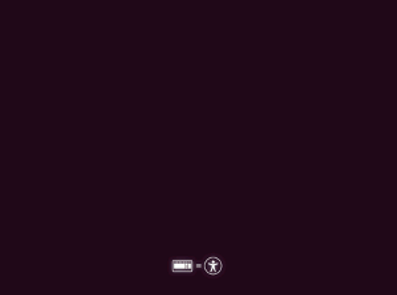

Instruction 2
You will be taken to another screen where you can select your preferred language for the setup. Press 'Enter' to confirm your selection, and then use your arrow keys to select 'Try Ubuntu without installing'. The reason why we select this is so if you want to have a dual-boot system, you are able to allocate a certain amount of hard-drive space to Ubuntu and your other operating system. Also, if you decide you don't really like Ubuntu and want to try another distribution of Linux, you don't have to format your hard drive again. Press 'Enter' to confirm your selection and your computer will boot from your USB. Be patient, this will take a few minutes. For the advanced user, press F6 and you can change other boot options, however this is not recommended for the average user, as you can mess up your installation and you will have to start all over again.

Instruction 3
When you arrive at the Ubuntu Desktop, you will see an icon that says 'install Ubuntu'. If you want to play around with some of the features, you can, but bear in mind – it's running on a USB disk through slow USB ports (compared to optimised HDD connections – SATA 1, 2, 3, etc) and will be slow. When you've finished playing with all the Ubuntu features, connect your computer to the internet with an ETHERNET CABLE – this is very important, because in this stage, Ubuntu doesn't recognise wireless receivers/wireless broadband devices very well, and sometimes the internet provided by such devices will constantly drop out or not work at all. So connect your computer to your router/modem with an Ethernet cable, and then click on the desktop icon 'install Ubuntu'. Follow the on-screen instructions and make sure to tick the box 'download updates during installation', which then means you won't have to do that later, and any installation errors/bugs will have been fixed via updates pushed out to be installed during the installation of your Ubuntu version.
Installing Ubuntu
As you may know, running a server over Wi-Fi is not a good idea, especially if you have a USB wireless receiver. The thing is, Ubuntu doesn't really like wireless receivers (whether wireless interface cards or USB receivers) and therefore makes it extremely difficult to install the driver for your device. For optimum server performance, you must use an Ethernet cable to connect the server to your router or modem.
Once you've determined whether you have a 32 or 64 bit machine, on another computer running Windows, go online (http://www.ubuntu.com/download/desktop) and select 32 bit or 64 bit, and then press download. You will need to make a bootable USB flash drive (with more than 2GB free space) to install Ubuntu on your server. Download Linux's USB installer, follow the on-screen instructions and it will make a bootable USB disk for you.